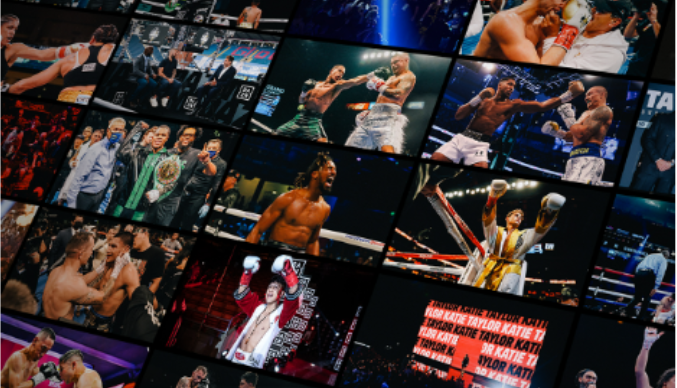5 Ways to Boost Your Roku Streaming Experience
Do you have a slow Roku and you want to enhance and develop your streaming experience? Aren’t you able to watch your favorite titles and shows on HBO, Netflix, Hulu, or any other platform properly? Do you want to learn the best and most effective ways of making sure that your Roku will function at its best?
Just like you, a lot of people are constantly on the lookout for the best remedies for their slow Roku, and that’s what we’ll be offering in this guide! We’ll give you the opportunity to identify what the most common problems are, as well as the viable fixes to them!
You can enhance your Roku experience by moving the Roku device and modem/router closer to each other and eliminating any objects between them, changing the bitrate of your Roku device, and controlling it via Google Home or Alexa.
Before we get to that, let us first identify the most common problems that Roku users are experiencing.

Common Roku Problems
There are a few problems that the vast majority of Roku users are experiencing more often than not. These problems include, but are not limited to:
- Audio/Video (AV) Problems
- HDMI Problems
- Hardware/Device Problems
- Remote Control Problems
- Buffering/Freezing/Streaming Problems
And while you may think that these problems are light and easy to solve, it’s actually annoying, especially for users who are new or who aren’t used to these types of dilemmas.
So, how do you boost your Roku streaming experience?
5 Foolproof Ways to Boost Your Roku Experience
Whether you’re a first-time Roku user or if you just want something new to add to your pool of knowledge, here are the top 5 ways on how you can boost your Roku’s streaming experience.
Move the Devices Closer to One Another
Roku is a device that requires a stable internet connection for it to function normally. Without one, you wouldn’t be able to stream or load any type of media or content over the internet.
And since they’re streaming devices, they’ll need to have a strong and undisputed wireless connection. How do you do this? – By moving the modem/gateway or router closer to the Roku device.
TIP: if your network hardware is really far and moving it would be a hassle, use a mesh WiFi extender. What this does is extend and widen the reaches of your router.

Change the Bitrate of Your Roku Device
If ever you’re suffering from lagging, latency, or freezing, then changing the bitrate of your Roku device might be the solution you need. To change the bitrate, follow these steps:
- Access the Secret Menu by pressing [HOME] 5 times, [REWIND] 3 times, and then [FAST FORWARD] 2 times.
- From there, access the Bit Rate Override menu and select Manual Selection.
- Choose the bitrate you want
TIP: As experts recommend, set it manually to the maximum bit rate.
Ensure That the Software/Firmware is Up to Date
Outdated or old software can be the cause of delays, lagging, latency, and even crashing/freezing. So, it’s important you make sure that the firmware/software of your Roku device is up to date.
And while Roku’s firmware undergoes updates automatically, there will come a time where yours won’t. So, you’ll have to update it on your own. To do this, press [HOME] on your Roku remote and navigate to Settings.
From there, select System > System Update, and choose Check Now.

Use Hands Free Controls via Google Home or Alexa
Why bother looking for the remote when you have the Google Home Assistant or the Amazon Echo? Yes, you can ask your virtual assistant to control your Roku device, such as changing the volumes, switching channels, pausing, playing, and many more!
What you have to do is to link and connect your Roku device to either the Alexa-enabled speaker or the Google Home device. Once done, you can start to use it as your very own voice-command center!

Always Connect to a Stable Internet Connection
Lastly – and probably the most basic thing to do – make sure that your internet connection is stable and reliable. As we mentioned above, not being connected to a reliable internet connection can be disruptive to your usage of your Roku device. Especially now after the newest Roku Stick 4K has been released, getting a reliable internet connection would be key.
So, make sure that your Roku device is within a network that’s reliable. If you’re having network or internet issues, power cycle your modem or router by unplugging the device from power for about 15 to 30 seconds. After that, plug it back in again and wait for the device to begin reinitialization.
By following these five tips, your Roku streaming experience will be a lot better and more efficient! Without question, you’ll absolutely enjoy your time streaming and accessing your favorite shows, titles, movies, podcasts, and all other media on your Roku!

Increase your enjoyment in using your Roku device by putting your Roku device and your router closer to one another, by modifying the bitrate to decrease latency, by making sure that the firmware or software is updated, by using external units to control it handsfree, and by always connecting to a stable or a consistent internet connection.
Enjoy Roku Today!
Whether you’re using a Roku streaming stick, a Roku digital receiver or a TCL Roku TV, following these will definitely help you enhance your experience! Search our website for all other guides you may need help with!
With our guide, you’ll never have to worry again about how you can efficiently use your Roku device!